
It's been a long time for me did not share any computer tricks in here. Recently mytheory only focus on SERP or SEO content. And for an intermezzo, i would like to give you some computer tricks and i'm going to talk about
Registry Tricks. Check it out!
::. Backup Registry
Before doing some of these tricks you better backup your Registry first. How to backup Registry? emm,it's pretty easy actually,simply go to Regedit (click start-Run-type 'regedit' - click OK), click File-Export and save it anywhere (but don't forget where you save it) and you can name it anything you want


::. Registry Edit
I will tell you some useful tricks about Registry Windows which is simple to do, but you have to pay attention carefully because if you miss the procedure or even doing something wrong, it can be harmful..... but you can use your Backup to fix your Registry, Okay so here we go:
- Automatically close Non-Responding Application on Shutdown
Go to Regedit (Start-Run-regedit); Look at the left pane, click HKEY USERS , and select DEFAULT branch, expand the Control Panel branch,and select Desktop. On the right pane double click on AutoEndTasks, once you see a dialog box consist of Value Name and Value Data. Now, change the value data to 1 to automatically end tasks when computer Shutdown, otherwise, 0 means prompt user for an action.
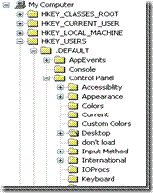

- Speed up menu Display
Start/Run/Regedit
HKEY_CURRENT_USER/Control Panel/Desktop ; look at the right pane, select 'MenuShowDelay' right click on it click modify and set the value by 100 . Restart the computer. - Restrict User from Running Specific Application
Go to regedit; on the left pane: HKEY_CURRENT_USER\Software\Microsoft\Windows\CurrentVersion\Policies\Explorer. Value Name: DisallowRun
[HKEY_CURRENT_USER\Software\Microsoft\Windows\CurrentVersion\Policies\Explorer] Create a new DWORD value and name it "DisallowRun" set the value to "1" to enable application restrictions or "0" to allow all applications to run. Then create a new sub-key called [HKEY_CURRENT_USER\Software\Microsoft\Windows\CurrentVersion\Policies\ Explorer\DisallowRun] and define the applications the are to be restricted. Creating a new string value for each application, named as consecutive numbers, and setting the value to the filename to be restriced (e.g. "regedit.exe"). Restart Windows for the changes to take effect. - Automatically Windows Refresh
Start/Run/Regedit
HKEY_LOCAL_MACHINE\SYSTEM\CurrentControlSet\Control\Update. Value Name: UpdateMode, Data Type: REG_DWORD (DWORD Value), Value Data: default = 1. Create a new DWORD value, or modify the existing value, named "UpdateMode" and set it to equal "0" for faster updates. Restart Windows for the change to take effect. - Enable DVD player in Media Player
Start/Run/Regedit
HKEY_CURRENT_USER\Software\Microsoft\MediaPlayer\Player\Settings. Value Name: EnableDVDUI, Data Type: REG_SZ (String Value), Value Data: yes or no. Create a new string value called "EnableDVDUI" and set it to "yes" to enable DVD functionality.
 It's been a long time for me did not share any computer tricks in here. Recently mytheory only focus on SERP or SEO content. And for an intermezzo, i would like to give you some computer tricks and i'm going to talk about Registry Tricks. Check it out!
It's been a long time for me did not share any computer tricks in here. Recently mytheory only focus on SERP or SEO content. And for an intermezzo, i would like to give you some computer tricks and i'm going to talk about Registry Tricks. Check it out!


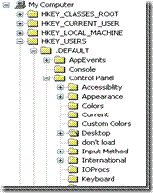

No comments:
Post a Comment